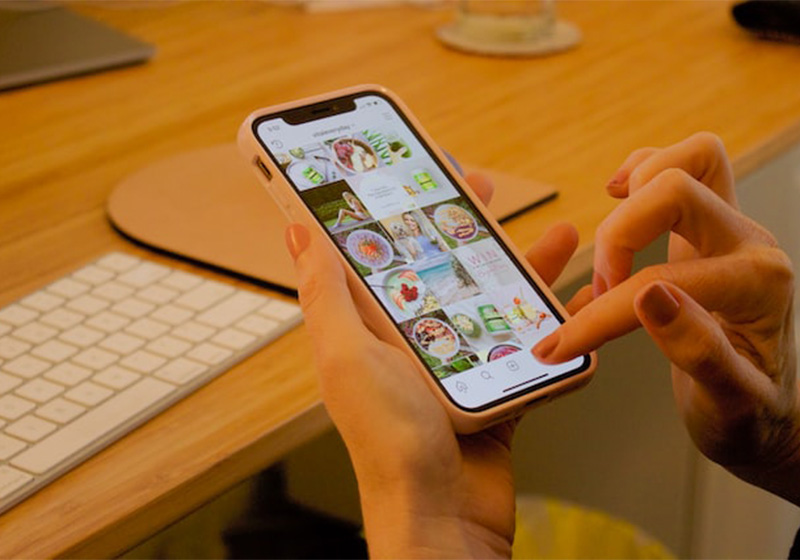Using Backgrounds and Text to Craft Captivating Instagram Stories
Instagram Stories have become an essential feature for users of this social media platform, enabling the sharing of real-time photos and videos that offer glimpses into daily life. Meta, the parent company of Instagram, reports that over 500 million accounts engage with Instagram Stories daily. This functionality is not just popular among individual users but also presents a significant opportunity for businesses and professionals to market their products or services and engage with their audience. A Buffer survey indicated that one in three users developed more interest in a product after seeing it featured in a company’s Story.
For success on this highly visual social media platform, it’s vital to create visually appealing content using the tools available on Instagram and through external applications. This article will explore techniques for utilizing lettering and backgrounds to craft unique, engaging, and visually appealing Stories to boost follower interaction.
1.Embellishing with Lettering
Arrange single letters or words creatively within your image or video to add dynamism to your Story or highlight a specific aspect. Simply enter the letters individually using the text editor in the app (indicated by the “Aa” icon at the top of the screen) and position them within the image.
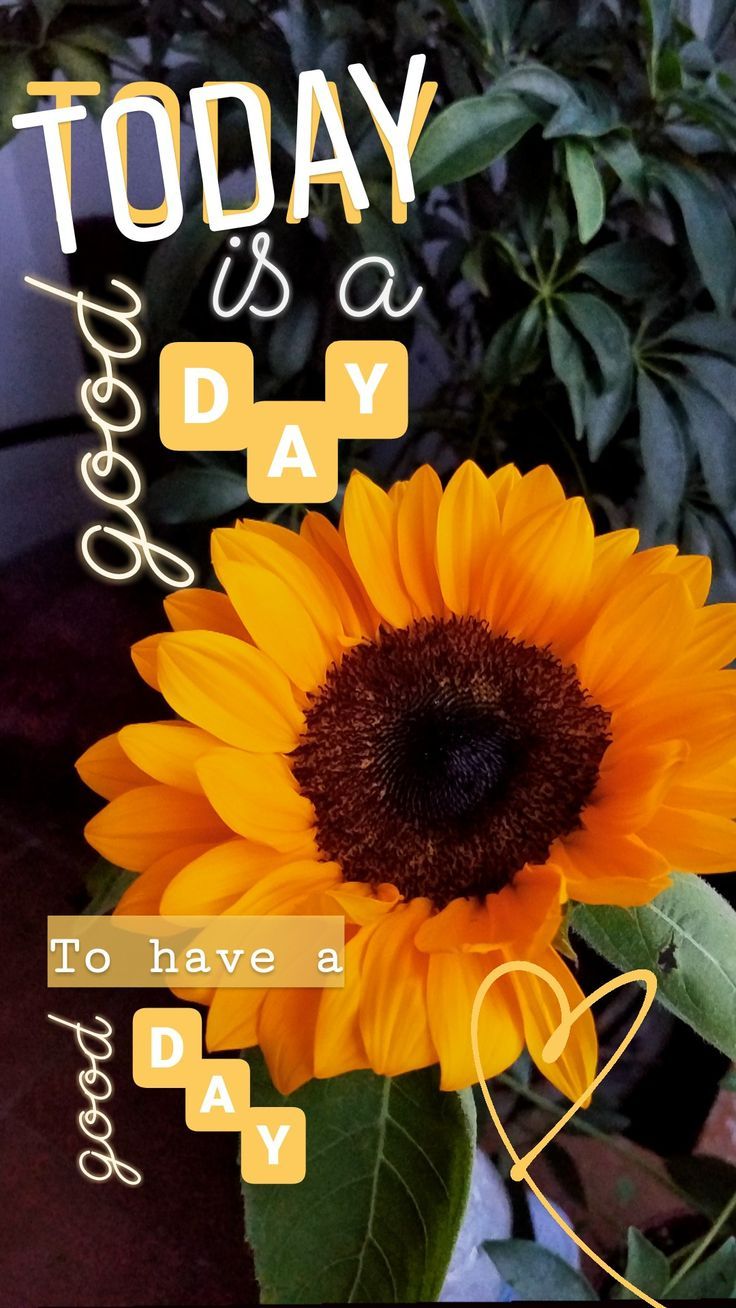
2.Incorporating Animated Text
Instagram allows the addition of animated text in Stories. After selecting your photo or video, open the text editor and click on the icon with two dashed lines forming an A. Choose your preferred font from the options at the bottom and start adding your animated text.
3.Utilizing Handwritten Text
Instagram’s “Draw” feature, accessible in the top right of the Story editor, lets you add handwritten words to your content for a unique and personal touch.
4.Mixing or Layering Fonts
Beyond the default fonts on Instagram, third-party apps offer a variety of typefaces for your Stories. A simple yet effective technique is layering identical texts to create a shadow effect.

5.Creating Multicolored Lettering
Rainbow-colored lettering can add a vibrant touch to your Stories. Write each letter separately using the text editor, choosing a different color for each. For a cohesive look, match the color palette with your photo’s tones.
6.Adding Textual Backgrounds
Textual backgrounds help emphasize specific messages in your Stories. Type a sentence using the text editor, then copy and paste it multiple times to fill the background, adjusting the placement as needed.
7.Designing Photo Collages
The Layout feature allows you to make customized photo collages for your Stories. In the Story editor, select “Camera,” then browse through the Layout mode options. Choose a template and either take photos or upload existing images.

8.Using Partially Erased Photos
The Eraser tool can create suspense in your Stories, such as for new product launches. Upload a photo, cover it with a color using the “Draw” tool, and then use the eraser to reveal parts of the image.
9.Implementing Semi-Transparent Backgrounds
Semi-transparent images can highlight text in your Stories. After uploading the image, select a white color from the “Draw” tool, apply it to the image until it becomes semi-transparent, then add text as desired.
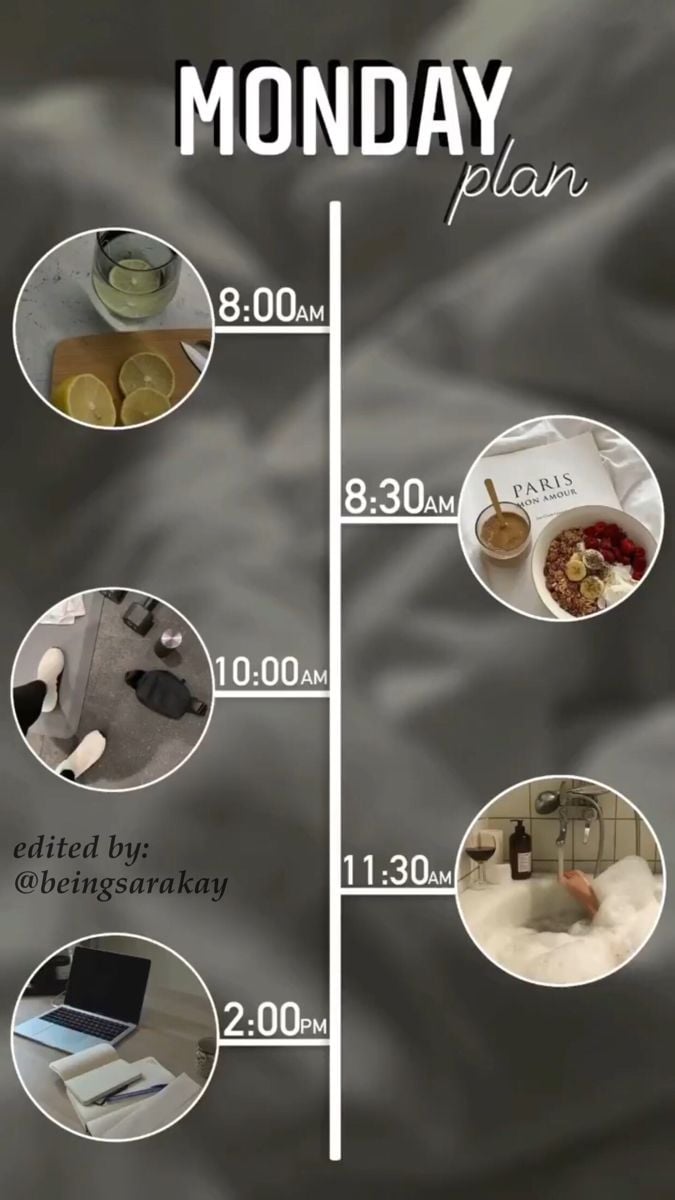
10.Adding Graphic Elements
Enhance your Stories with static or dynamic graphics using Instagram’s “Draw” tool and available GIFs.
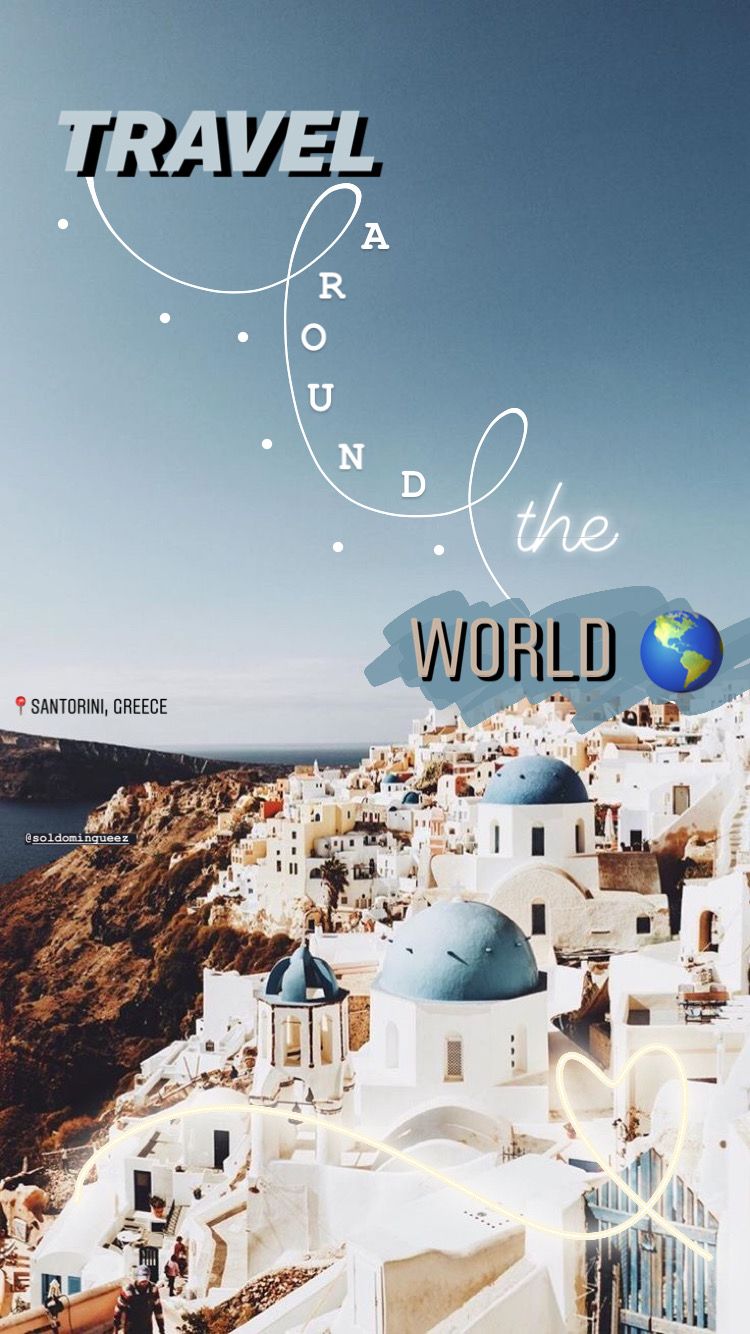
11.Applying Filters and Visual Effects
Instagram offers a vast array of filters and effects for personalizing photos and videos. Access these by entering Story mode and exploring the effects and filters beside the capture button. Additionally, explore user-created effects in the “Browse Effects” section.
Example of Boomerang video with SlowMo, Duo, and Echo effects.
12. Utilizing External Apps and Websites
Several third-party apps and websites can help create texts and backgrounds for Instagram Stories. Notable ones include Unfold for professional-looking Stories, Mojo for animated videos, Canva for easy photo and video editing, and Inshot for movie adaptations to Instagram’s format.
This is just a sampling of the tools available for creating Instagram Stories. For effective social media marketing, it’s crucial to plan Stories in advance, offering diverse and engaging content to maintain high audience engagement.