Exploring Behance: Understanding the Creative Network
Are you part of Behance? This question often arises if you’re immersed in the realm of design, artistry, or any segment of the creative community. If the answer is no, keep reading: we’re about to delve into the essence of Behance, its functioning, and the advantages it holds for you. Conversely, if you’re already familiar, don’t skip ahead—continue reading for insightful tips that could elevate your portfolio’s competitiveness. Let’s dive in.
What exactly is Behance?
In 2006, Scott Belsky and Matias Corea launched Behance, a platform designed to bolster creative careers, bring order to the chaos of the creative domain, and usher in transparency. Behance stands as a global stage for creative individuals to display their work, forge connections with peers, draw inspiration, share feedback, keep abreast of industry trends, and uncover new professional opportunities. Essentially, it’s a venue for refining your personal brand and securing new clientele if navigated skillfully.
Navigating Behance: A How-to Guide
To begin, sign up and select your interests. This action customizes your dashboard with a feed tailored to your preferences.
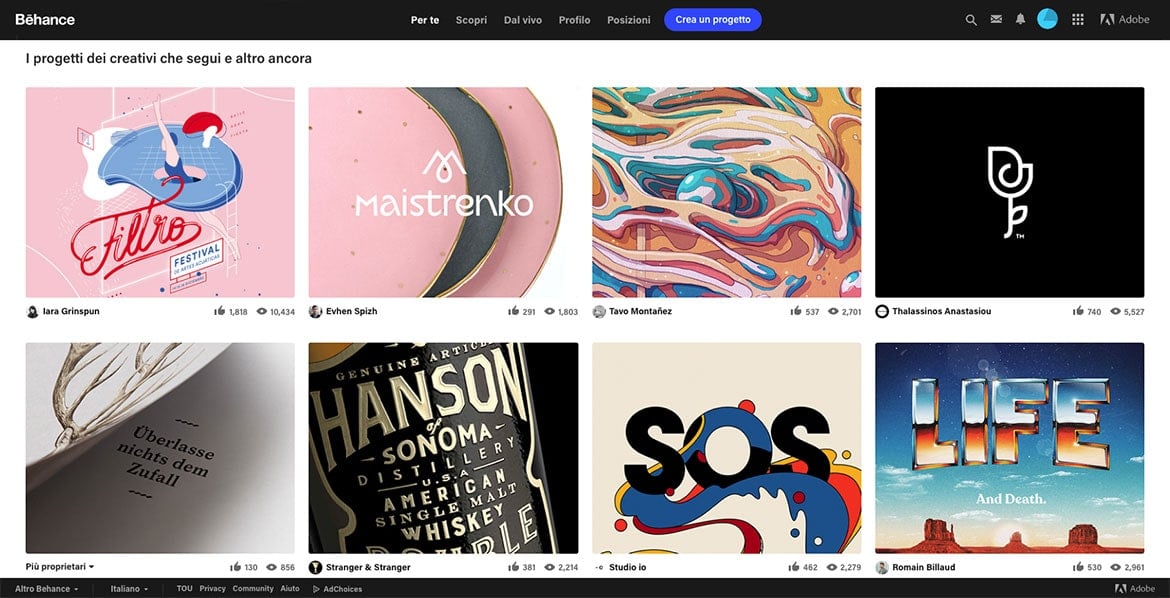
Behance Explained: A User’s Perspective
Here’s a brief overview of accessible sections:
- Discover: Showcases “The Best of Behance,” featuring projects handpicked by the platform’s curators daily.
- Live: Offers a digital archive of live sessions and professional videos, categorized for easy navigation.
- Profile: Your digital introduction. It’s crucial to be precise and detailed about your areas of expertise (be it logo design, UX, app development, or illustration) and your standout skills, ensuring your portfolio reflects your profile narrative.
- Jobs: Acts as a comprehensive job board peppered with vacancies, allowing for filtered searches based on role, location, and creative discipline to tailor the listings to your interests.
- Creating a Project: Your digital storefront, where you showcase your capabilities. The mantra here is quality over quantity; highlight your finest work, not everything you’re capable of.
Uploading a Project: The Basics
New to Behance? We recommend starting with the platform’s guidelines, which cover everything from profile management to project creation. For those ready to post a project, let’s step into the “Create a Project” section and explore the editor.
Initial Phase: Content Upload
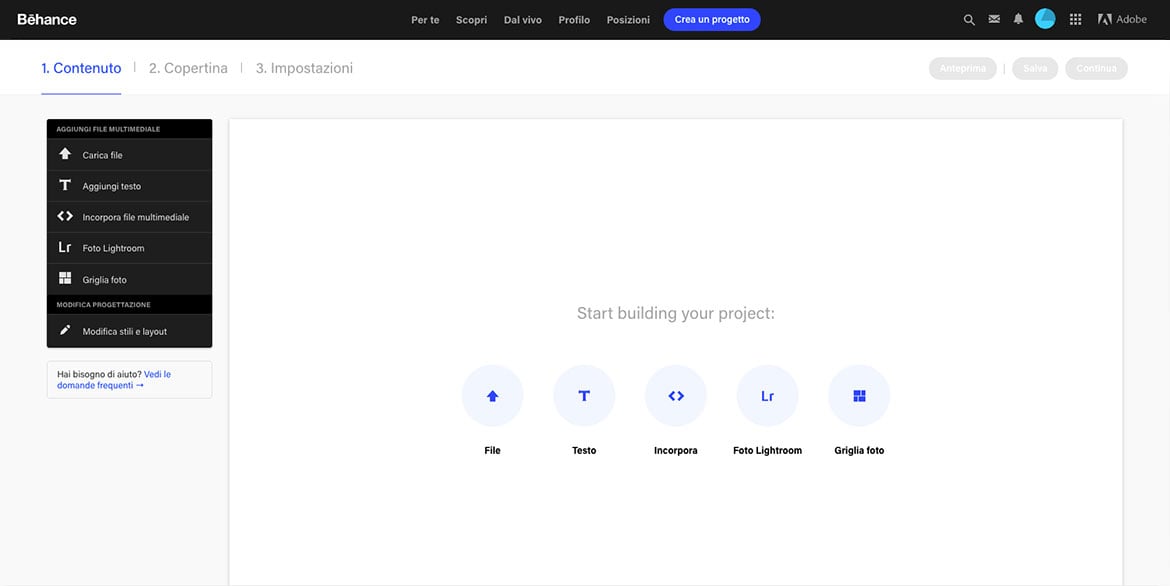
Here, you upload your work, ensuring a descriptive title that includes the project type and creation year (e.g., Name_logodesign_2017). Adding a concise yet thorough description elucidates your creative process and the rationale behind your decisions. Consider this description as a narrative that augments your work’s presentation.
For complex projects, incorporating detailed images or videos that document the creative journey is advisable. This approach helps in narrating the project’s development and its practical applications, essentially crafting a story around your work.
The “Edit Styles and Layout” section allows you to personalize the project’s appearance, adding a unique touch to your presentation.
Mid Phase: Selecting the Cover Image
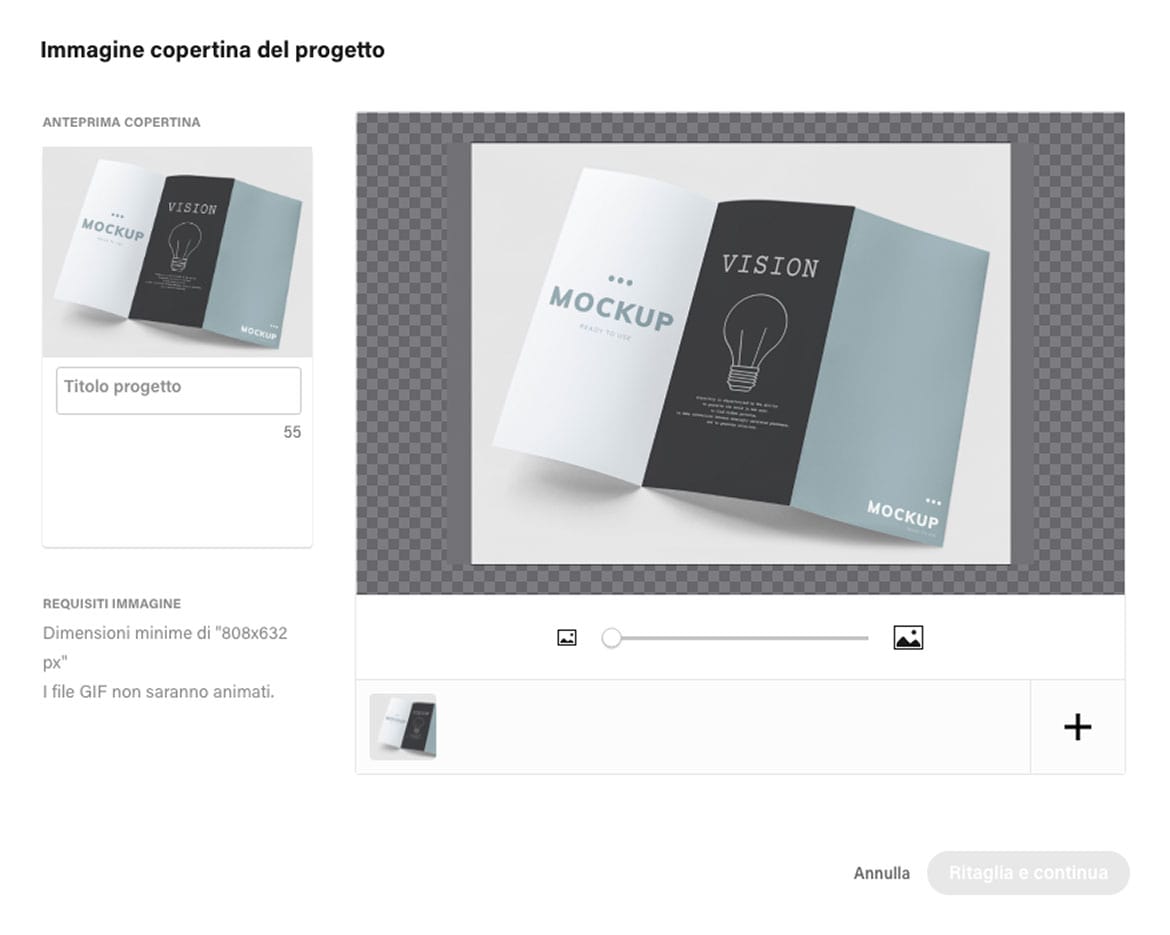
The cover image is pivotal as it’s the first visual contact with your audience. It should be compelling and reflective of the project’s essence. Researching top Behance covers for inspiration can help you stand out.
Final Phase: Project Details
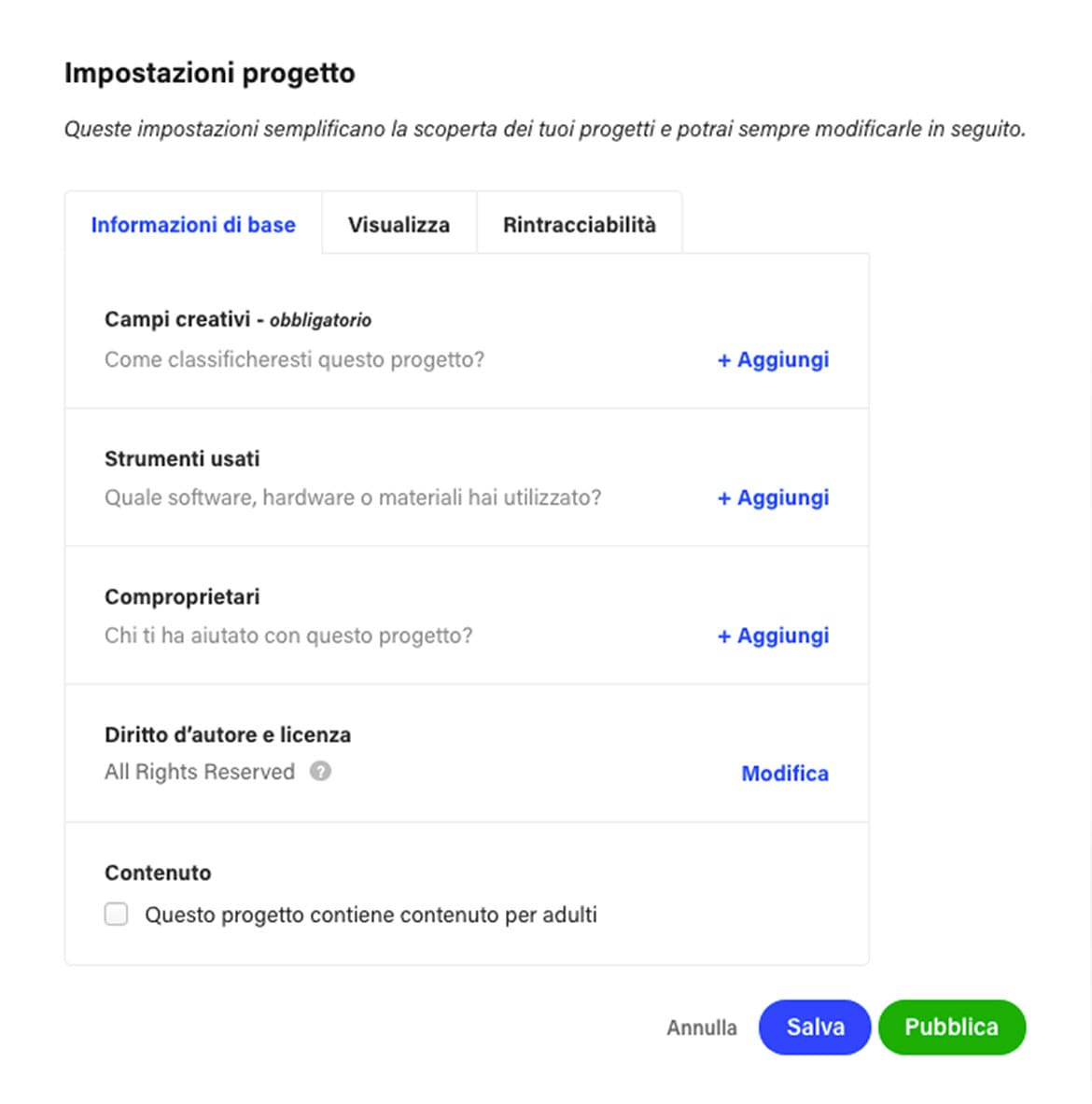
In this section, you input essential details such as tags for categorization, the tools used, collaborators, and a project description. After filling out this information, hitting “Publish” adds the project to your portfolio.
A final tip: Space out your project uploads to maintain your followers’ focus on each project rather than overwhelming them with too much at once.
That wraps up our Behance walkthrough.
